- Interpreting ISO Paper Sizes in AutoCAD
- The Difference Between True ISO Sizes and AutoCAD Plot Sizes
- Using Roll Feed Plotters and Custom User Sizes
- Drawing ISO Sheet Outlines in AutoCAD
- Using the Rectangle Command to Define Drawing Sheets
- Viewing and Adjusting the Drawing Sheet
- Drawing ISO Sheets at Scale in Model and Paper Space
- Applying Scale in Paper Space
- Applying Scale in Model Space
- Plotting from Model Space
- Understanding Plot Scales and Drawing Units
- Plotting Examples Based on Drawing Units
- Common Plot Scales and Their Conversion Factors
- Plot Scale Conversion Table
- Double-Check Plot Settings Before Printing
- Conclusion
Understanding ISO paper sizes and how they function within AutoCAD is essential when preparing assignment drawings. Misinterpreting paper size settings or scale values can lead to incorrect plots, oversized drawings, or missing margins. This blog covers key concepts related to ISO paper dimensions, how to draw ISO sheet outlines in AutoCAD, plot from Model Space and Paper Space, and apply scale correctly based on drawing units and layout environments. Whether you're working on A3 layouts or custom sheet sizes, these insights will help you solve your AutoCAD assignment with precision.
Interpreting ISO Paper Sizes in AutoCAD
Before creating drawings, it’s important to grasp how ISO paper sizes are presented inside AutoCAD. The standard plot dialogue box often lists sizes that are slightly smaller than actual ISO dimensions due to printer margins and default plotting boundaries. This can cause issues with layout precision if not corrected. AutoCAD’s reported paper sizes reflect the printable area, not the cut sheet size, which can lead to confusion. By understanding this distinction and using the "User Defined" paper size option, users can create drawing templates that match real-world sheet dimensions, ensuring accurate scaling, positioning, and alignment during plotting or final printing.
The Difference Between True ISO Sizes and AutoCAD Plot Sizes
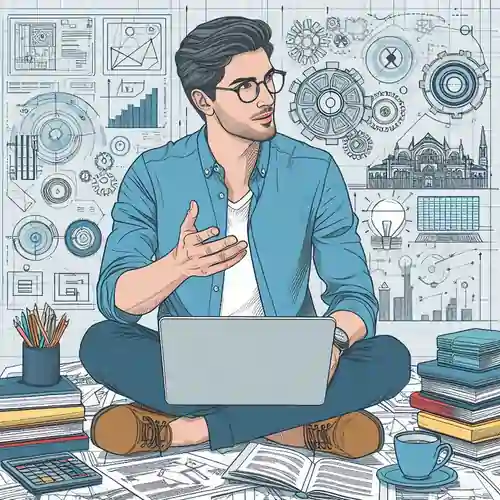
AutoCAD’s plot dialogue box does not display the true ISO sizes by default. Instead, it provides the plotted area sizes, which are slightly smaller than the actual dimensions of ISO sheets. This difference arises because most printers and plotters cannot print all the way to the edges of a physical sheet—hence, the margins.
For example, selecting A3 in the AutoCAD plot dialog box does not mean the drawing will occupy the entire 420 mm × 297 mm of an A3 cut sheet. Instead, it refers to the printable area within those bounds. This frequently causes confusion during plotting, especially when precision and alignment are critical in technical drawings.
Using Roll Feed Plotters and Custom User Sizes
While roll feed plotters can overcome this physical limitation—such as plotting a true A3 from an A1 roll—AutoCAD still references printable (not physical) areas in its default settings. The solution is to manually define custom paper sizes. In the Plot dialog box, users can select “User Defined” sizes and input the exact ISO cut sheet dimensions to ensure that the plotted drawing matches the real-world paper size.
Here are the true ISO paper sizes in millimetres:
| ISO Size | Width (mm) | Height (mm) |
|---|---|---|
| A0 | 1189 | 841 |
| A1 | 841 | 594 |
| A2 | 594 | 420 |
| A3 | 420 | 297 |
| A4 | 297 | 210 |
| A5 | 210 | 148 |
Each subsequent ISO size is created by folding the previous size in half along its longer side. This relationship makes it easy to scale drawings up or down across sheet sizes with minimal distortion.
Drawing ISO Sheet Outlines in AutoCAD
Creating accurate sheet outlines is essential in setting up a drawing environment that reflects real-world print conditions. AutoCAD allows you to draw these outlines using commands like RECTANG, where dimensions are input based on the required paper size. It is important to enter these dimensions correctly to prevent errors in scale or positioning. Once drawn, these outlines serve as the framework for placing title blocks, drawing views, annotations, and other layout elements. When using ISO sizes such as A3 or A1, the rectangle should match the real dimensions (e.g., 420 x 297 mm) to ensure precise plotting outcomes.
Using the Rectangle Command to Define Drawing Sheets
To create sheet outlines in AutoCAD accurately, the Rectangle command provides a reliable method. Begin by selecting a lower-left origin point and then entering a relative coordinate for the upper-right corner based on ISO dimensions.
Example: Creating an A3 Sheet Outline
- Start the Rectangle command by typing RECTANG.
- At the first corner prompt, click a point in the lower-left section of your workspace.
- At the second corner prompt, input: @420,297
- Hit Enter to complete the rectangle.
- If the sheet isn’t visible, type Z then E (Zoom Extents) to bring it into full view.
This method ensures that the drawing sheet outline represents the correct real-world dimensions.
Viewing and Adjusting the Drawing Sheet
Once the rectangle is in place, it is important to check its visibility and scale. Sometimes the drawing may appear too small or too large depending on the zoom level. Using Zoom Extents centers and scales the view to include the entire outline. This step is especially helpful before placing title blocks or drawing geometry aligned to the page borders.
Drawing ISO Sheets at Scale in Model and Paper Space
Drawing in Paper Space simplifies many tasks since plotting is typically done at 1:1. However, when working in Model Space, extra steps must be taken to ensure the drawing is properly scaled based on units and sheet sizes. The key is knowing how to apply a reliable formula that accounts for drawing units (millimetres or metres), target plot scale (e.g., 1:500), and the dimensions of the desired ISO sheet. When these factors are calculated and used correctly, the result is a scaled drawing that will plot accurately on any standard ISO paper, avoiding size mismatches or content cutoff.
Applying Scale in Paper Space
Paper Space in AutoCAD is designed for layouts. It simulates real-world paper and supports a 1:1 plotting environment, which makes it easy to insert ISO sheet outlines using actual millimetre dimensions. This setup avoids complications with scale factors since the plotted output from Paper Space is typically printed directly at a 1:1 ratio.
For example, you can insert an A1 border measuring 841 mm × 594 mm directly and it will print exactly to those dimensions—provided the plot settings are accurate.
Applying Scale in Model Space
Working in Model Space, however, involves more attention to scale. Since Model Space reflects full-size objects (1:1 in real-world scale), users must scale their sheet outlines appropriately based on the intended print scale and drawing units. This is where a simple formula becomes essential:
Drawing Units per Metre × Scale × Sheet Size in Metres
Example 1: A3 Sheet at 1:200 (Drawing Units in mm)
- Width: 1000 × 200 × 0.420 = 84,000
- Height: 1000 × 200 × 0.297 = 59,400
Example 2: A3 Sheet at 1:500 (Drawing Units in metres)
- Width: 1 × 500 × 0.420 = 210.0
- Height: 1 × 500 × 0.297 = 148.5
By applying this formula, one can easily draw a rectangle representing the sheet at the correct scale in Model Space.
Plotting from Model Space
Plotting from Model Space involves more than selecting a plotter and hitting print. Accurate scaling, correct paper size selection, and proper unit settings are vital. Since Model Space often involves full-scale drawing, translating it into a reduced-scale printout (e.g., 1:200 or 1:500) requires the correct ratio setup. The Plot dialogue allows you to enter custom plot scales, but these must match the drawing unit—millimetres or metres. Entering an incorrect scale will skew the output. Understanding the relationship between plot scale and units helps produce a correctly sized print that maintains all design proportions and spatial relationships.
Understanding Plot Scales and Drawing Units
When plotting from Model Space, the plot scale must be set manually in the Plot dialog box. The setting depends on the units used in the drawing:
- Millimetres: You can enter the scale directly (e.g., 1=500 for a 1:500 plot).
- Metres: You need to divide the plot scale by 1000 because 1 metre = 1000 mm. For instance, 1=0.5 means 1 mm on paper equals 0.5 metres in drawing.
This scaling logic is crucial for getting the correct printed output. Mistakes often occur when users forget to convert metres to millimetres or input an incorrect scale ratio.
Plotting Examples Based on Drawing Units
Let’s consider some scenarios:
- A drawing created in millimetres that needs to be plotted at 1:200 will use 1=200 in the Plot dialog box.
- A drawing created in metres to be plotted at 1:200 must use 1=0.2, since 0.2 metres equals 200 mm on paper.
Incorrect scale entries may result in tiny or oversized drawings, misalignment with borders, or layout issues.
Common Plot Scales and Their Conversion Factors
Plot scales define how the drawing will appear on paper. When drawing units are in metres, the plot scale must be converted accordingly to maintain accuracy. For example, plotting at 1:500 means 1 mm on the sheet equals 500 mm (or 0.5 metres) in the drawing. The table provided below lists common plotting ratios and their equivalents, helping avoid guesswork when printing. Using this information ensures that the printed result matches expectations—accurate dimensions, clear labels, and correct proportions—especially when the drawing includes features like annotations, title blocks, and scaled elements that must align properly on the page.
Plot Scale Conversion Table
| Plot Scale | Plotted mm | Drawing Units |
|---|---|---|
| 1:20 | 1 | 0.02 |
| 1:50 | 1 | 0.05 |
| 1:200 | 1 | 0.2 |
| 1:500 | 1 | 0.5 |
| 1:1250 | 1 | 1.25 |
| 1:2500 | 1 | 2.5 |
Using this table, users can set plot scales confidently depending on the drawing environment. It also allows for easier transitions between drawing units and accurate paper representation.
Double-Check Plot Settings Before Printing
Before clicking "OK" in the Plot dialog, ensure the following:
- Paper size matches true ISO dimensions or defined custom user size
- Plot scale reflects drawing units
- Orientation (portrait or landscape) suits the layout
- Plot area is correctly defined (Layout or Window)
- Plot offset is centered or manually adjusted
Running a preview helps to validate the settings and avoid printing errors or wasted sheets.
Conclusion
ISO paper sizes offer a universal standard that integrates seamlessly into AutoCAD when used correctly. However, understanding how AutoCAD handles these sizes internally—especially in relation to printing constraints and scale interpretation—is critical for producing precise, professional-grade assignment drawings.
Working in Paper Space simplifies many challenges, thanks to the 1:1 plotting approach. But when operating in Model Space, applying the correct scale formulas, drawing unit conversions, and defining exact plot parameters becomes crucial.
By following the strategies and calculations discussed above, users can avoid common errors and ensure that their drawings plot accurately to standard ISO paper sizes, whether for A0, A4, or any dimension in between.