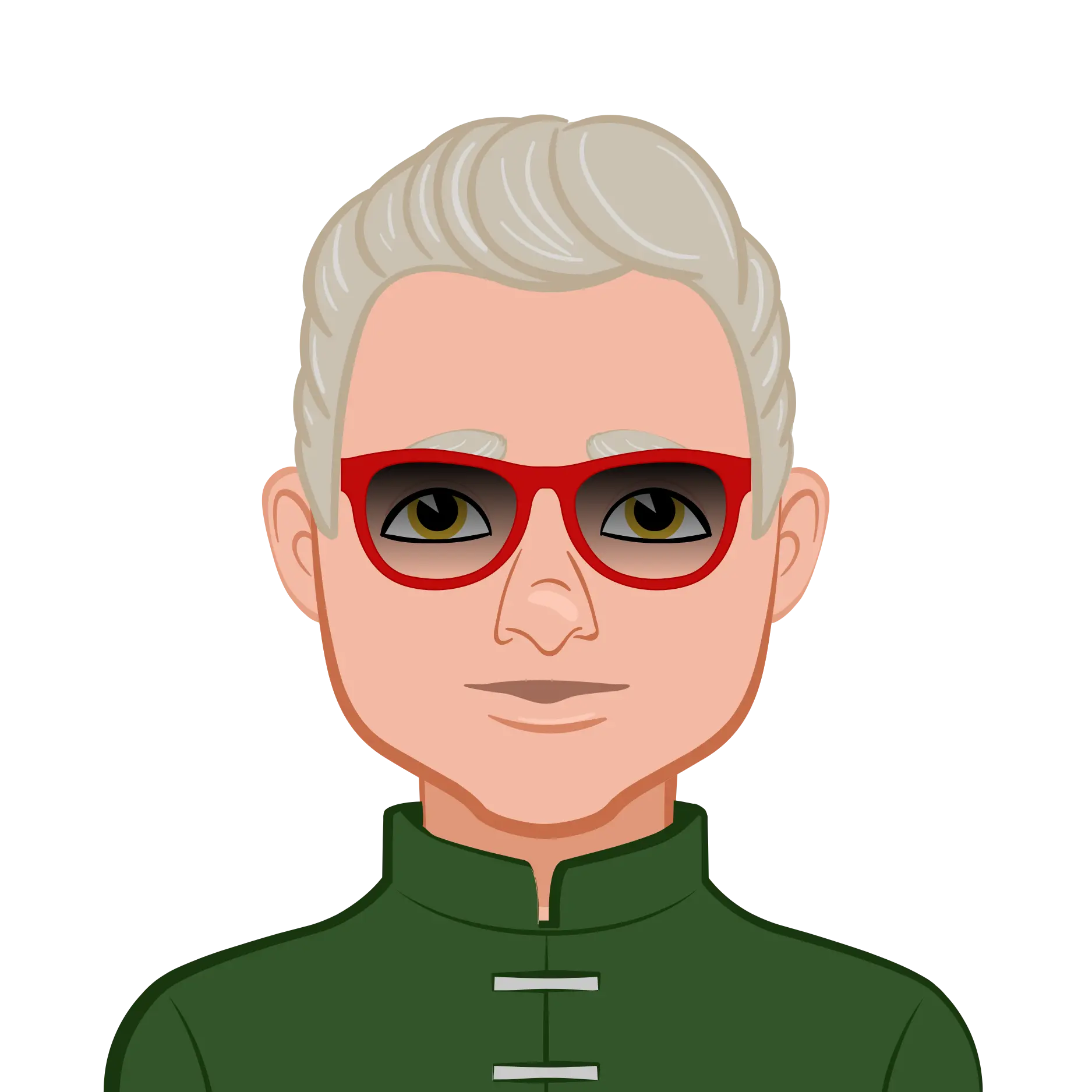- Understanding Raster Image Use in AutoCAD
- When to Use Raster Images
- The Importance of Accurate Scaling
- Preparing and Attaching the Raster Image in AutoCAD
- Setting Up a New Drawing and Layer
- Inserting the Raster Image
- Accurately Scaling the Image Using Known Dimensions
- Calculating a Scale Factor
- Using the Reference Option in Scale Command
- Tracing Over the Scaled Image with AutoCAD Tools
- Using Lines and Polylines
- Tips for Accurate Tracing
- Additional Image Handling Tools in AutoCAD
- Adjusting Image Appearance
- Managing Image Frames and Clipping
- Final Steps After Tracing
- Checking the Drawing Scale
- Organizing Layers and Saving the File
- Conclusion
Raster images often serve as the foundation for creating precise CAD drawings, especially in architectural, civil, and surveying assignments. Whether it’s tracing road alignments from satellite images or extracting contours from scanned topographic maps, working with raster images in AutoCAD is a highly valuable skill. While digitising tablets were once standard tools for such tasks, AutoCAD’s image handling capabilities have largely made them obsolete.
This blog outlines a step-by-step approach to effectively attach, scale, and trace raster images in AutoCAD assignments. It’s designed for students who aim to develop reliable and accurate digital drawings from scanned or external image references. If you’re looking for assistance with AutoCAD assignment that involve image scaling or tracing, understanding these techniques is essential.
Understanding Raster Image Use in AutoCAD
Raster images serve as background layers or visual guides for creating accurate CAD models in architectural and engineering assignments. These images typically come from scanned plans, satellite maps, or digital photographs. AutoCAD users overlay drawing elements on top of these raster images to create vector-based elements like lines, polylines, and shapes. For students, it’s essential to recognize when raster images can streamline workflows and how their correct use reduces manual drafting errors. This section introduces the scenarios where raster images are most useful and outlines why precise scaling is vital for real-world drawing accuracy.

When to Use Raster Images
Raster images are particularly useful when source data exists in paper format or image files, such as:
- Old site maps or survey plans scanned as JPEGs or TIFFs
- Satellite imagery that requires vector line tracing
- Concept sketches that need to be converted into precise CAD drawings
Instead of redrawing an entire plan from scratch, tracing over a raster image streamlines workflows and ensures accuracy—if scaled correctly.
The Importance of Accurate Scaling
Accuracy in scaling is crucial. A misaligned or incorrectly sized image will lead to errors in dimensioning and positioning. In AutoCAD, scaling raster images to real-world units (metres or millimetres) ensures that every drawn line reflects actual measurements, crucial in architectural and civil assignments.
Raster images don't always carry embedded resolution or scale metadata. This means AutoCAD users must manually define a scale using a known reference length visible on the image. The ability to scale and align images correctly is a fundamental technique in many assignments involving maps, architectural blueprints, or scanned surveys.
Preparing and Attaching the Raster Image in AutoCAD
Before beginning any tracing work, the raster image must be correctly set up in the AutoCAD environment. This involves creating dedicated layers, inserting the image using the correct settings, and making sure that the image is placed in the proper drawing space. Doing this prepares the groundwork for accurate tracing later. This section covers the initial stages of preparing and attaching the image, ensuring that it doesn’t interfere with other drawing layers and that it can be easily managed throughout the assignment.
Setting Up a New Drawing and Layer
Before bringing in an image, it’s essential to maintain organization in your AutoCAD file. This starts with creating a dedicated layer:
- Open a new drawing in AutoCAD.
- Go to the Layers command.
- Create a new layer called "Map Image" or another descriptive name.
- Make this the current layer before inserting the image.
This layer management ensures that the image can be turned on or off easily and is distinguishable from your vector lines and other objects.
Inserting the Raster Image
To insert the image:
- Open the Image Attach command from the Reference toolbar.
- In the dialog box, navigate to your image file (e.g., Map Image.jpg).
- Deselect all insertion options—especially Scale, Insertion Point, and Rotation.
- Click OK to insert the image.
When no options are selected, the raster image inserts at the origin point (0,0) with a default width of 1 drawing unit. This simplifies the scaling process in the next step.
Once inserted, use Zoom Extents to fill the screen with the image and prepare for scaling.
Accurately Scaling the Image Using Known Dimensions
Scaling is the most crucial step when converting raster data into usable vector geometry. Without proper scale, traced drawings will not reflect real-world measurements, making the output invalid for technical use. AutoCAD offers multiple methods for scaling, but using known distances on the image makes the process both efficient and reliable. This section explores how to calculate a scale factor manually and how to use AutoCAD's Reference scaling option to streamline the task with higher precision.
Calculating a Scale Factor
In general terms, the scale factor is calculated by dividing the real-world length of a known feature by its length in the inserted image. For instance, if a road segment on the image measures 1 drawing unit but is known to be 3000 metres in real life, the scale factor is:
Scale Factor = Real Length / Image Length = 3000 / 1 = 3000
This method is effective when the entire image represents a known dimension. However, not all raster images come with such clearly defined widths, making this approach less applicable in complex or cropped images.
Using the Reference Option in Scale Command
AutoCAD offers a more precise and user-friendly method using the Reference option in the Scale command. Here’s how to do it:
- Start the Scale command.
- Select the image object.
- Specify a base point (ideally the bottom-left corner of the image).
- Type R to use the Reference option.
- Zoom in on two known points on the image (e.g., grid intersections).
- Click the first point, then the second.
- When prompted, enter the true real-world distance between these two points (e.g., 1000 metres).
AutoCAD will automatically calculate and apply the correct scale factor.
This approach ensures the image is scaled in accordance with actual site dimensions, allowing for accurate tracing and drawing.
Tracing Over the Scaled Image with AutoCAD Tools
Once your image is scaled correctly, you can begin tracing the important features. This process converts the visual content into editable AutoCAD geometry. Tracing lines and shapes requires precision, especially since raster images lack object snaps. The tools you use—and how you use them—affect both the efficiency and accuracy of your output. This section introduces essential drawing tools and offers best practices for achieving clean, accurate traces that align with assignment requirements.
Using Lines and Polylines
Once the image is accurately scaled, vector geometry can be drawn over it. Use tools such as:
- Line: For straight boundaries like roads or walls
- Polyline: Ideal for continuous paths with curves and straight segments, such as contours or elevation lines
Ensure that your traced geometry is placed on a new layer separate from the image, such as "Drawing Lines" or "Road Centerlines." This separation enhances clarity and control during editing or printing.
Tips for Accurate Tracing
Raster images are pixel-based, and zooming in may cause lines to blur or expand. Since Object Snaps (OSNAP) don’t function on images, precision depends on how closely you zoom into identifiable points.
Recommendations:
- Zoom in as much as possible before placing points.
- Avoid picking pixel centers; aim for intersections or ends of visible lines.
- Use Grid or Ortho mode to assist in aligning lines, especially for plans with structured geometry.
Keep in mind that minor inaccuracies (within 1%) are often acceptable for concept-level or early design stages, especially when dealing with older scanned images.
Additional Image Handling Tools in AutoCAD
Beyond scaling and tracing, AutoCAD offers several utilities that enhance how raster images function within a drawing. These tools allow you to manage visibility, improve image clarity, and focus on areas of interest. They also help reduce visual clutter, making it easier to work on complex assignments. This section outlines helpful image control features, such as adjusting transparency or clipping image boundaries, so students can work more effectively and organize their drawings professionally.
Adjusting Image Appearance
AutoCAD provides several options to enhance the usability of raster images, especially during tracing:
- Image Adjust: Modify brightness, contrast, and fade to make tracing easier.
- Image Transparency: Enable transparency to reveal drawing elements beneath the image.
- Image Quality: Toggle between draft and high-quality rendering based on performance needs.
Adjusting brightness and contrast can significantly improve visibility of faint map lines, especially for satellite images or scanned drawings.
Managing Image Frames and Clipping
Raster images often extend beyond the area of interest. To manage this:
- Image Frame: Controls whether the image outline is displayed and printed.
- Image Clip: Allows you to trim the visible area of an image using a rectangular or polygonal boundary.
This functionality is extremely useful in large maps or blueprints, allowing you to focus only on relevant portions and reducing visual clutter.
When working on assignments that require detailed focus, such as tracing only a particular building block or road segment, clipping becomes an essential step.
Final Steps After Tracing
After the tracing and editing are complete, there are still a few important tasks to finalize the drawing. Verifying the scale, organizing layers, and saving the file correctly are all essential for preparing a professional submission. This final section ensures that your drawing is accurate, organized, and ready for either presentation or further development. Paying attention to these details helps improve assignment quality and makes future edits easier to manage.
Checking the Drawing Scale
After completing the trace, verify the accuracy by using the Distance command to measure between two previously known points. The result should align with real-world measurements (e.g., 1000 metres), indicating a successful scale application.
If measurements are significantly off, consider repeating the scaling process, ensuring precise clicks on the reference points.
Organizing Layers and Saving the File
Before submission or further development:
- Turn off the raster image layer to preview the traced vector-only drawing.
- Save the drawing under a meaningful name (e.g., "Traced_Road_Network.dwg").
- Ensure each element (contours, roads, buildings) is on a separate layer. This makes later analysis or color coding much easier.
This organization helps during further design phases or when sharing files with teammates or instructors.
Conclusion
Using raster images in AutoCAD assignments allows students to transform visual data into precise digital models. Whether it’s a road alignment on a scanned map or topography from a satellite image, AutoCAD’s raster support tools—including insertion, scaling, adjustment, and clipping—enable efficient and accurate conversion from image to drawing.