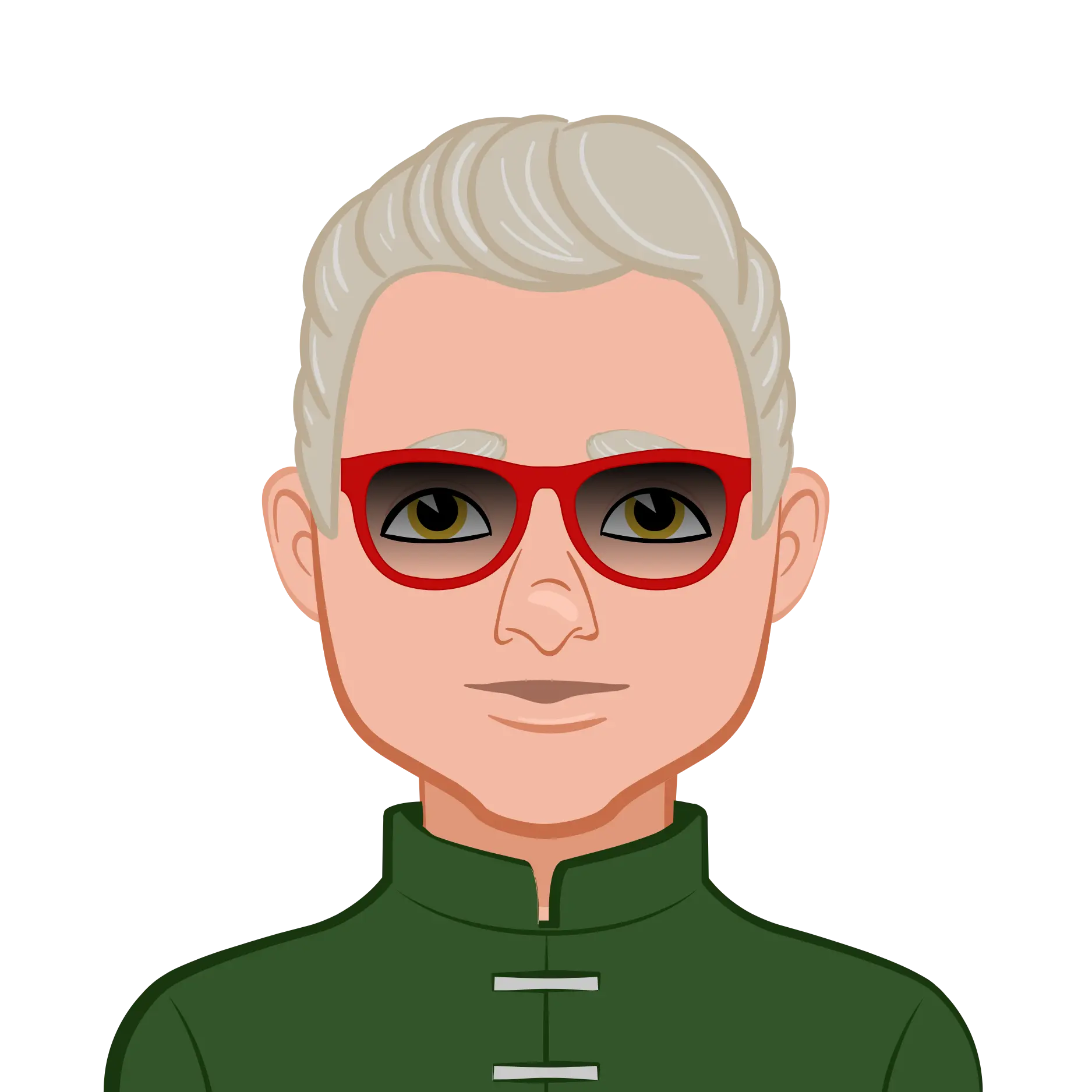- Using Linear and Aligned Dimensions for Accurate Measurements
- Creating Linear Dimensions in AutoCAD
- Using Aligned Dimensions for Angled Elements
- Managing Baseline, Continue, and Ordinate Dimensions
- Chaining Dimensions with Continue and Baseline Commands
- Applying Ordinate Dimensions to Coordinate Points
- Adding Radial, Diameter, and Angular Measurements
- Measuring Circles with Radius and Diameter Commands
- Annotating Angles with the Angular Dimension Tool
- Enhancing Readability with Leaders and Dimension Text
- Using Leaders for Custom Annotations
- Editing and Customizing Dimension Text
- Controlling Appearance with Dimension Styles
- Creating and Modifying Dimension Styles
- Adjusting Arrowheads, Text, and Units
- Conclusion
AutoCAD dimensions are the cornerstone of technical drawings. They provide clarity, precision, and essential information to accurately communicate the scale, size, and geometry of components. This blog explains how to effectively use AutoCAD dimension tools to create accurate, well-formatted technical drawings for your assignments. From linear dimensions to angular measurements, and from styling to editing, we explore AutoCAD’s powerful features to help you produce drawings that meet professional standards. Understanding these tools thoroughly is essential if you want to complete your drawings assignment with accuracy and confidence.
Using Linear and Aligned Dimensions for Accurate Measurements
Linear and aligned dimensions in AutoCAD form the foundation for precise measurement in any 2D or 3D drafting assignment. Linear dimensions measure the horizontal or vertical distance between two points, while aligned dimensions follow the actual orientation of the object, which is essential for slanted lines or elements not aligned to standard axes. Using these tools correctly ensures clarity and prevents errors in construction or manufacturing. Students should understand how to select the correct dimension type for specific geometry, set appropriate reference points, and verify the measured value matches the design intent before finalizing their technical drawings. Mastering these basics is crucial when you begin to do your AutoCAD assignment with precision and professionalism.

Creating Linear Dimensions in AutoCAD
The Linear Dimension tool is used to measure and display horizontal and vertical distances between two points. When you initiate the DIMLINEAR command, you are prompted to select two points. These define the extension lines between which the measurement will be calculated.
AutoCAD allows you to either select these points manually or simply pick an object like a line. In the latter case, the software automatically aligns the dimension accordingly. For example:
AutoCAD automatically positions the dimension text and arrows. If the text doesn't fit, it adjusts itself, such as placing text above the extension line or aligning it to one side.
Using Aligned Dimensions for Angled Elements
When you need to measure distances that are not perfectly horizontal or vertical, the Aligned Dimension tool (DIMALIGNED) comes in handy. It works similarly to the linear tool, except it aligns the dimension line directly along the object’s angle.
This tool is essential for dimensioning slanted walls or inclined mechanical parts.
Managing Baseline, Continue, and Ordinate Dimensions
Baseline, continue, and ordinate dimensions streamline dimensioning when multiple measurements stem from a single feature or need to be organized along a common axis. Baseline dimensions stack measurements from the same starting point, while continue dimensions add a chain of measurements. Ordinate dimensions, however, avoid cumulative tolerance errors by referencing each point back to a fixed origin. This system is particularly useful in manufacturing drawings where precision matters most. Understanding when and how to use these dimension types helps students maintain drawing consistency, avoid overcrowding, and produce clean, organized documentation for multi-feature technical components.
Chaining Dimensions with Continue and Baseline Commands
The Continue Dimension command (DIMCONTINUE) lets you create a string of dimensions starting from the endpoint of the previous one. It is useful when laying out dimensions in a sequence.
In contrast, the Baseline Dimension command (DIMBASELINE) creates parallel dimensions from a common baseline. After an initial dimension is set with DIMLINEAR, use DIMBASELINE to define measurements originating from the same point.
Both commands ensure consistency in dimensioning multiple features from a common reference.
Applying Ordinate Dimensions to Coordinate Points
The Ordinate Dimension tool (DIMORDINATE) is designed to mark the X or Y coordinates of a point, typically used for site layouts or assemblies.
By default, vertical leaders show X-coordinates, and horizontal leaders show Y-coordinates. Options like Xdatum or Ydatum can override this behavior.
Adding Radial, Diameter, and Angular Measurements
Radial, diameter, and angular dimensions help describe curved features like circles, arcs, and angled surfaces. AutoCAD enables users to apply these dimensions quickly using intuitive tools. Radial dimensions indicate the radius of an arc or circle, while diameter dimensions are essential for defining hole sizes or round parts. Angular dimensions measure the angle between two lines, helping to convey precise rotation or slope. In technical assignments, these tools are vital for creating mechanical parts or architectural elements with curved geometry. Mastery of these tools ensures clear communication of design intent, reducing interpretation errors in construction or fabrication.
Measuring Circles with Radius and Diameter Commands
AutoCAD provides two main tools for circular dimensions:
- Radius Dimension (DIMRADIUS)
- Diameter Dimension (DIMDIAMETER)
To apply either:
These tools automatically prefix measurements with "R" for radius or "Ø" for diameter. To manually add these symbols in annotations, use %%c for the diameter and R for radius.
Annotating Angles with the Angular Dimension Tool
To measure angles between lines, use the Angular Dimension tool (DIMANGULAR):
Alternatively, if no lines are present, press ENTER to specify the vertex and the two endpoints of the angle. This method is helpful when angle geometry is implied rather than explicitly drawn.
Enhancing Readability with Leaders and Dimension Text
Leaders and dimension text improve clarity by directing attention to specific features while minimizing visual clutter. A leader is a line that connects text to a particular element in a drawing, often used for notes, labels, or non-standard dimensions. AutoCAD allows leaders to be styled with arrows, splines, or straight lines, and users can easily add multiline text to communicate detailed information. Customizing dimension text—such as overriding values or inserting tolerances—can also provide vital specifications. Effective use of leaders and dimension text ensures that every annotation enhances the drawing without overwhelming it, improving both aesthetics and functionality.
Using Leaders for Custom Annotations
The Leader command (LEADER) allows you to create annotations that point to specific features without displaying dimensions. This is especially useful for notes and specifications.
Unlike other dimensions, the leader line and text are separate objects, allowing for independent editing.
Editing and Customizing Dimension Text
AutoCAD provides multiple ways to customize dimension text:
- Text and Mtext options during dimensioning
- DDEDIT for post-placement edits
- DIMTEDIT for repositioning text
For example:
Use Mtext for multiline annotations and special formatting. Deleting the <> placeholder will remove the actual measured value.
Controlling Appearance with Dimension Styles
Dimension styles in AutoCAD offer a powerful way to standardize and customize the appearance of dimensions across a project. These styles control various properties including text size, arrowhead style, line weight, and unit format. By setting up and applying consistent dimension styles, students can ensure visual harmony in their drawings, reduce manual adjustments, and adhere to drafting standards. AutoCAD allows users to create multiple styles for different purposes, such as mechanical vs. architectural drawings. Learning how to modify and manage dimension styles is essential for producing polished, professional assignments that meet academic and industry expectations.
Creating and Modifying Dimension Styles
The Dimension Style Manager (DIMSTYLE or D) is the central location for defining how dimensions appear. Instead of modifying each dimension individually, you can create a custom style that applies to all new dimensions.
From the Dimension Style dialog box:
- Click “New” to create a style from the STANDARD default
- Modify Geometry, Format, and Annotation settings
- Save and apply the style to start using it
Each dimension type (Linear, Angular, Radial, etc.) inherits the parent style but can be individually adjusted.
Adjusting Arrowheads, Text, and Units
Use the Geometry tab to change arrow types and set overall scale. For example, to double dimension size:
Overall Scale: 2.0
The Format tab allows you to align text—either centered or above the line. The Annotation tab is where you assign text styles and define units, prefixes, or suffixes like "mm" or "m".
For example, to always append "m" to dimensions:
Suffix: m
This setting ensures that all dimensions clarify their units without additional notes.
Conclusion
Understanding how to use AutoCAD’s dimension tools is fundamental for completing technical drawing assignments with precision and professionalism. From basic linear dimensions to radial, angular, and ordinate annotations, AutoCAD offers a wide range of features that streamline the dimensioning process. The DIMLINEAR and DIMALIGNED commands help define exact measurements, while DIMBASELINE and DIMCONTINUE ensure continuity and consistency across dimensions. Specialized commands like DIMRADIUS, DIMDIAMETER, and DIMANGULAR add versatility for circles and angles, and DIMORDINATE offers clarity for site layouts.
Using leaders and text customization enhances the clarity of drawings, and applying dimension styles allows for consistent formatting that aligns with industry standards or assignment specifications. Whether you're preparing architectural layouts, mechanical blueprints, or site plans, accurate and clean dimensions are crucial. By mastering these tools and organizing them logically, your technical drawings can convey complex information clearly and efficiently. Make sure to set appropriate dimension styles before beginning, and always double-check the accuracy and clarity of your annotations before submission. These best practices will help you create professional-grade assignments that reflect precision and attention to detail.