- Understanding the Purpose and Functionality of UCS
- What Is a User Coordinate System (UCS)?
- Why Do UCS Matter in AutoCAD?
- Defining and Applying Custom UCS Options
- Using the 3 Point Method
- Creating a UCS by Object
- Enhancing Drawing Efficiency with UCS Tools
- Using the UCSICON Command
- Managing UCS Visibility and Control with DDUCS
- Adjusting Views and Drawing Orientation with UCS
- Using PLAN Command with UCS
- Setting UCSFOLLOW for Auto-Rotation
- Exploring Advanced UCS Options and Features
- Rotating UCS Axes (X, Y, Z)
- Saving and Restoring Named UCS
- Conclusion
User Coordinate Systems (UCS) in AutoCAD play a crucial role in enhancing the precision and flexibility of drawing and modeling, especially in 3D environments. AutoCAD, originally developed as a 2D drafting tool, adapted to accommodate 3D design through the implementation of UCS. By allowing users to manipulate the drawing plane, UCS ensures that you can draw accurately on various surfaces, even when those surfaces aren’t parallel to the default XY plane. In this blog, we’ll explore how UCS transforms the way users approach AutoCAD assignments, making complex tasks more manageable by redefining drawing perspectives. Understanding UCS features—from basic setup to advanced controls—can greatly improve assignment outcomes by reducing errors and increasing control over geometry, orientation, and views. This deep dive into UCS will walk you through why they matter, how to use them efficiently, and which options can help you produce more intuitive, detailed, and spatially accurate designs in AutoCAD. Gaining a solid grasp of UCS tools is essential if you want to complete your AutoCAD assignment with precision and confidence.
Understanding the Purpose and Functionality of UCS
The User Coordinate System (UCS) in AutoCAD plays a crucial role in defining how objects are created and manipulated in 2D and 3D space. It determines the orientation of the X, Y, and Z axes and controls the location of the origin point. Understanding UCS is essential for students and professionals working on complex drawings, as it helps simplify modeling from different angles and planes. By mastering its core functionality, users can avoid errors in positioning, ensure accuracy in geometry, and streamline construction processes, especially in architecture and engineering design assignments.
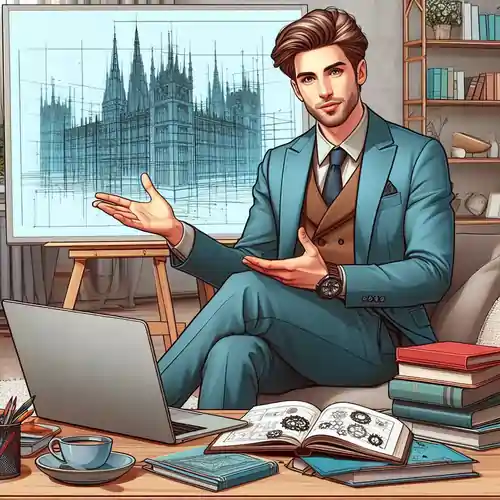
What Is a User Coordinate System (UCS)?
A User Coordinate System (UCS) in AutoCAD allows you to define a custom XY plane and orientation that differs from the default World Coordinate System (WCS). When you open AutoCAD, the standard plan view uses the WCS, displaying the XY plane as a flat surface representing the ground. UCS lets you change this orientation, which is essential when working on surfaces not aligned with the default plane—such as vertical walls, inclined planes, or detailed components of a 3D object.
The UCS icon on the screen visually represents the orientation of the coordinate axes. When working in a custom UCS, the ‘W’ in the icon disappears, indicating that you are no longer in the world coordinate system.
Why Do UCS Matter in AutoCAD?
Most AutoCAD drawing commands function only within the XY plane. This creates limitations in 3D environments where design elements need to be placed on different planes. For example, drawing a circle on a vertical face of a box is impossible using WCS alone. UCS allows you to realign the XY plane to any surface, enabling you to execute 2D commands on 3D surfaces. Essentially, UCS bridges the gap between 2D drafting commands and 3D modeling requirements, making it an indispensable feature for high-level design accuracy.
Defining and Applying Custom UCS Options
Custom UCS options allow users to redefine the coordinate system according to the specific needs of a drawing or modeling situation. This is especially helpful when working on angled walls, sloped terrains, or objects not aligned with the default World Coordinate System (WCS). Setting a custom UCS involves selecting new origin points and axes directions to suit the local geometry of a project. Applying these customized coordinate systems helps users draw more intuitively, align components accurately, and boost overall workflow precision in both 2D and 3D environments within AutoCAD.
Using the 3 Point Method
The 3 Point option is one of the most effective ways to define a UCS. This method requires selecting three points in space: one for the origin, one along the X-axis, and one along the Y-axis. These three points establish the new XY plane’s orientation.
For instance, if you have a 3D box and want to draw a circle on one of its vertical faces, you can use Endpoint object snaps to pick corners of the box. After setting the UCS using the 3 Point method, any drawing—such as a circle—will now lie perfectly on that vertical surface.
Creating a UCS by Object
Another efficient approach is defining a UCS by selecting an existing object, such as a face of a box or a line. AutoCAD determines the XY plane based on the object's orientation and location. This is especially useful when working with complex 3D models where exact surface alignment is needed. For instance, selecting the face of a 3D box instantly aligns the UCS to that surface, enabling immediate drawing or editing.
Enhancing Drawing Efficiency with UCS Tools
Using UCS tools in AutoCAD can significantly improve drawing efficiency by allowing precise placement, orientation, and construction of objects. Tools like “UCS Object,” “UCS Face,” and “UCS View” are particularly valuable when dealing with geometries not aligned with the default view. These tools provide flexibility by letting users align their drawing plane with any object or surface. With efficient UCS tool use, students can reduce time spent on manual adjustments, minimize errors, and work more comfortably within challenging or unconventional geometries, making their assignments more accurate and professional-looking.
Using the UCSICON Command
The UCSICON command allows you to control how the UCS icon appears on your screen. One of its most useful features is the ORigin option, which moves the UCS icon to the actual origin point of the current UCS. This makes it much easier to understand spatial orientation, especially when multiple UCSs are used throughout a complex drawing.
If you're working on the front and back faces of a cube, using the ORigin option ensures you can distinguish which UCS is active based on the icon’s position. The Noorigin option, in contrast, locks the UCS icon to the viewport's lower-left corner, irrespective of the origin point.
Managing UCS Visibility and Control with DDUCS
The DDUCS command brings up a dialog box that allows you to manage saved UCS configurations more intuitively. You can rename, delete, or restore UCSs, and it displays a clear list of available coordinate systems, including the World UCS and any others created during the session. This feature is particularly helpful for managing different orientations within the same project or across multiple views.
Adjusting Views and Drawing Orientation with UCS
AutoCAD allows users to manipulate the view and drawing orientation by aligning the UCS with specific planes or objects. This helps users work on vertical surfaces, angled planes, or complex 3D geometries with ease. By adjusting views based on the UCS, drawing becomes more intuitive and less prone to mistakes caused by misaligned geometry. Whether you're modeling a twisted facade or working on multi-planar structural elements, understanding how to reorient the drawing view using UCS ensures a smooth drafting experience and accurate model development across various architectural and engineering assignments.
Using PLAN Command with UCS
Once a UCS is defined, the PLAN command aligns your view to the new XY plane. For instance, if you've set a UCS on the vertical face of a box and use PLAN, you'll see that face as if it were a flat drawing surface. This not only simplifies drawing but also assists in placing annotations or elements with maximum precision.
If you switch back to WCS and use the PLAN command, the view reverts to a top-down look at the overall drawing. This versatility allows designers to alternate between global and local perspectives as needed.
Setting UCSFOLLOW for Auto-Rotation
The UCSFOLLOW system variable controls whether the view automatically changes to a plan view when a new UCS is set. When turned on (UCSFOLLOW = 1), changing the UCS instantly adjusts the view, eliminating the need for a manual PLAN command.
This feature is useful when dealing with oddly oriented components or sections of a drawing. Rather than rotating the model or manually adjusting views, UCSFOLLOW ensures your work environment adapts to the new drawing plane seamlessly.
Exploring Advanced UCS Options and Features
Advanced UCS features provide greater control for experienced users looking to fine-tune their modeling environment. Options such as dynamic UCS, UCS follow, and 3D UCS manipulation offer sophisticated ways to adapt to evolving geometry and complex spatial configurations. These features are especially useful when working with curved or rotated objects in 3D models. Exploring these options allows users to automate certain processes, enhance spatial understanding, and gain a deeper command over their design workflow. Mastering advanced UCS features can give students an edge when handling intricate design challenges in their assignments.
Rotating UCS Axes (X, Y, Z)
AutoCAD allows rotation of the UCS around its X, Y, or Z axes. This function can be helpful when drawing on inclined surfaces or aligning elements at custom angles. Using simple prompts, you specify a rotation angle or pick two points to define the rotation.
For instance, rotating the UCS around the Z-axis helps align the drawing plane to a rotated floor plan, aiding in annotation or detailing without modifying the geometry.
Saving and Restoring Named UCS
Once you’ve defined a useful UCS, you can save it with a specific name using the Save option. This is useful for recurring tasks or when toggling between different parts of a model. Later, you can restore a UCS using the Restore option, avoiding the need to recreate it from scratch.
These named UCSs are listed in the DDUCS dialog box, which lets you quickly switch between them during different stages of drawing.
Conclusion
User Coordinate Systems (UCS) offer a powerful framework for precision control in AutoCAD, particularly in 3D modeling environments. Whether you are aligning views for efficient annotation, drawing on non-horizontal surfaces, or working with complex geometries, the correct use of UCS ensures that you can manipulate orientation and location with ease. From fundamental tools like the 3 Point UCS option to advanced features such as UCS rotation, DDUCS control panels, and UCSFOLLOW system settings, AutoCAD provides a comprehensive suite of options to support spatial accuracy.
By incorporating UCS into your workflow, you reduce errors and increase drawing efficiency—particularly important in academic assignments where clarity and precision are critical. Mastering the various UCS commands and features helps users break free from the constraints of the World Coordinate System, allowing greater freedom and control over design. For students working on AutoCAD assignments, a strong grasp of UCS usage can mean the difference between a basic model and a highly detailed, professional-quality submission. Understanding when and how to use UCS empowers you to approach even the most complex assignments with confidence and technical skill.