- Mastering Basic Line Commands in AutoCAD
- The Art of Geometric Shapes: Circles, Rectangles, and More
- Elevating Designs with Polylines and Splines
- Unveiling the Power of Hatch and Gradient Commands
- Precision Drafting with Object Snapping Techniques
- Harnessing the Dynamic Block Feature for Efficiency
- Organizing Your Drawing: Layers and Grouping Techniques
- Advanced Text and Annotation Techniques
- Exploring Viewports for Multifaceted Design Presentation
- Leveraging External References (Xrefs) for Collaborative Projects
- Conclusion:
The introduction is a critical gateway to any written work, setting the tone, establishing the context, and capturing the reader's attention. In the vast and dynamic realm of Computer-Aided Design (CAD), where precision meets creativity, AutoCAD stands as a pioneering force, transforming the landscape of 2D drafting and modeling for professionals across diverse industries. Developed by Autodesk, AutoCAD has become synonymous with cutting-edge design, offering a robust platform that empowers architects, engineers, drafters, and designers to conceptualize, visualize, and communicate complex ideas with unparalleled precision. In this ever-evolving technological era, where the demand for efficient and innovative design solutions is paramount, AutoCAD emerges not merely as a tool but as a catalyst for pushing the boundaries of creative expression while adhering to the meticulous standards of technical accuracy. As we embark on a comprehensive exploration of AutoCAD's 2D drawing techniques, we delve into a multifaceted journey that unfolds the intricacies of fundamental commands, advanced strategies, collaborative methodologies, and the seamless integration of external references. Whether you need help with your 2D Drawing assignment or aspire to enhance your proficiency in AutoCAD's 2D drawing techniques, this exploration serves as a valuable resource to support your learning journey and mastery of this indispensable tool.
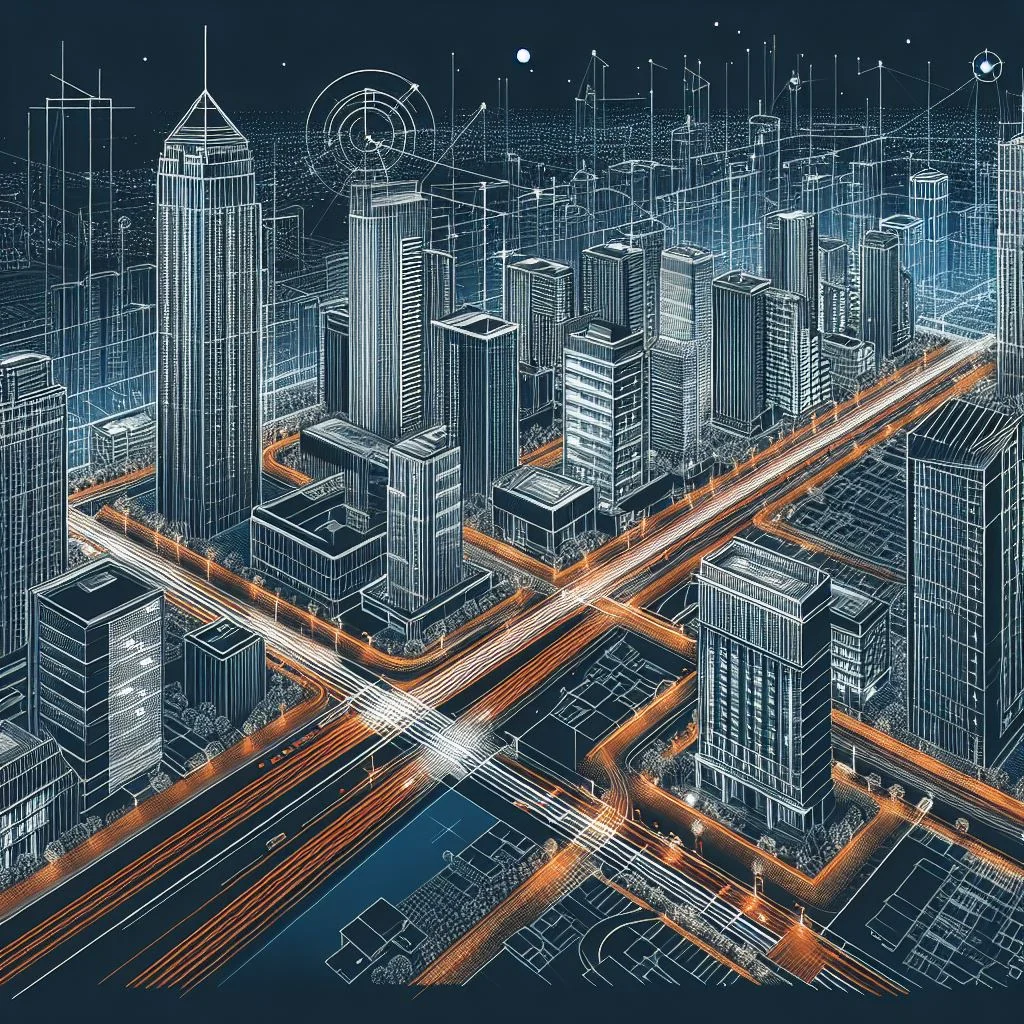
This journey is a testament to the transformative power of AutoCAD, where the marriage of technical prowess and imaginative flair propels designers into a realm of limitless possibilities. Through the lens of AutoCAD's 2D capabilities, we navigate the terrain of precision drafting, dynamic blocks, layer management, annotation techniques, and the strategic use of external references. The exploration extends beyond the mere execution of commands, encompassing the artistry of design, the organization of complex projects, and the facilitation of collaborative endeavors. AutoCAD, with its expansive toolset, not only serves as a canvas for drafting lines and shapes but becomes a conduit for manifesting architectural visions, engineering marvels, and innovative designs that shape the world around us. This introduction sets the stage for an in-depth journey into the heart of AutoCAD's 2D drawing capabilities, inviting designers, professionals, and enthusiasts alike to unravel the layers of creativity, precision, and collaborative synergy embedded within this iconic software.
Mastering Basic Line Commands in AutoCAD
Mastering the basic line commands in AutoCAD is not merely a procedural initiation; it is a transformative journey that empowers designers and drafters to elevate their creations from rudimentary sketches to meticulously crafted and precisely controlled 2D models. As users delve into the intricacies of the "Line" command, the foundation of their AutoCAD proficiency solidifies. The command's simplicity belies its significance, serving as the elemental tool for drawing straight and angled lines. Understanding how to specify precise lengths and angles equips users with the ability to bring their design concepts to life with accuracy and intentionality.
Moving beyond the rudimentary, the exploration of the "Polyline" command introduces a layer of complexity to line creation. This command enables the construction of connected sequences of line segments, forming a single, continuous object. The power of polylines lies not only in their ability to represent intricate shapes but also in their capacity to streamline the drawing process. By providing a unified entity, polylines facilitate more efficient editing and manipulation, allowing designers to adapt their creations dynamically.
The "Spline" command introduces a different dimension to line creation, offering a tool for generating smooth and flowing curves. Splines are particularly valuable when precision demands a departure from rigid geometric forms. Mastering the intricacies of the spline command allows users to infuse a sense of fluidity into their designs, accommodating organic shapes and intricate curves with finesse. The artistry of design begins to emerge as users harness the power of these fundamental commands to sculpt their ideas with a newfound level of precision and creativity.
The significance of mastering basic line commands extends to an understanding of line types and weights. In AutoCAD, lines are not confined to mere visual representations but can convey specific meanings through variations in their appearance. Line types, such as dashed or dotted lines, serve as visual cues, delineating different elements within a drawing. Additionally, adjusting line weights provides a hierarchical dimension to the design, allowing users to emphasize certain elements over others. This nuanced control over the visual aspects of lines contributes to the clarity and communicative power of the design, showcasing a mastery of both the technical and aesthetic facets of AutoCAD.
The Art of Geometric Shapes: Circles, Rectangles, and More
Delving into the art of geometric shapes within the realm of AutoCAD unveils a profound exploration of precision, symmetry, and the foundational elements that underpin intricate 2D modeling. Embarking on this journey, users transition from the linear simplicity of basic lines to the nuanced world of circles, rectangles, and beyond, where each geometric shape becomes a brushstroke in the canvas of digital design.
The "Circle" command represents a pivotal entry point into the realm of curves, radii, and diameters, unlocking the potential for designers to introduce circular elements into their creations. Beyond its apparent simplicity, the "Circle" command offers a spectrum of possibilities. Users can craft precise annotations, represent mechanical components, or design aesthetically pleasing curves. Understanding the command's parameters, such as specifying radius or diameter, instills a sense of control and intentionality in the design process. The mastery of circular forms not only enhances the visual appeal of 2D drawings but also lays the groundwork for more intricate design components in later stages of the AutoCAD journey.
Elevating Designs with Polylines and Splines
Elevating designs within the AutoCAD landscape involves transcending the basic constructs of lines and shapes, venturing into the sophisticated realm of polylines and splines. The "Polyline" command represents a pivotal tool, allowing designers to seamlessly connect sequences of line segments into a single, continuous object. Beyond its apparent simplicity, the power of polylines lies in their versatility, providing a unified entity that streamlines the drafting process and facilitates efficient editing and manipulation. Polylines become a dynamic conduit for crafting intricate design components, from detailed architectural elements to complex mechanical parts. Understanding the intricacies of the "Polyline" command empowers users to navigate the digital canvas with finesse, enhancing the efficiency of their 2D modeling endeavors.
The exploration extends further with the introduction of splines, where designers can infuse a sense of fluidity and organic curvature into their creations. The "Spline" command in AutoCAD allows for the creation of smooth and flowing curves, departing from the rigid structures dictated by traditional geometric shapes. Mastering the nuances of splines involves understanding control vertices, fit points, and knots, enabling users to sculpt curves with precision and intentionality. The artistry of splines lies in their ability to emulate natural forms, making them particularly valuable in scenarios where designs demand a departure from strictly defined geometries.
Unveiling the Power of Hatch and Gradient Commands
Unveiling the power of the Hatch and Gradient commands within the AutoCAD framework not only introduces a new dimension to 2D modeling but also serves as a transformative tool for designers, where visual richness, depth, and precision coalesce to elevate the overall impact of their creations. The "Hatch" command, a cornerstone in this exploration, stands as a versatile and powerful feature that enables users to imbue their designs with a level of detail and nuance that extends beyond mere linework. Functioning as a fill tool, the Hatch command offers a spectrum of possibilities, from basic patterns denoting materials or indicating different elements in architectural and engineering plans to intricate designs that convey topography or terrain with precision.
The significance of the Hatch command becomes evident in its ability to convey information visually, adding layers of meaning to the drawings. In architectural plans, hatching is often employed to differentiate between materials, highlight different components, or signify particular construction details. For instance, a simple crosshatch pattern may denote concrete, while a diagonal pattern may represent wood. The versatility of the Hatch command extends to civil engineering plans, where it becomes an invaluable tool for indicating variations in soil types, delineating different layers in geological sections, or even symbolizing specific features in landscaping designs. The command's adaptive nature allows for the creation of custom patterns or the use of predefined ones, ensuring a tailored and accurate representation of diverse elements within the design.
Precision Drafting with Object Snapping Techniques
Precision drafting lies at the heart of every meticulously crafted design, and within the AutoCAD environment, mastering object snapping techniques is the key to achieving accuracy and efficiency in 2D modeling. Object snapping functions as a set of tools that allow users to precisely align and connect drawing elements, ensuring that every point, line, or shape is placed with meticulous accuracy.
One of the fundamental object snapping features is the "Endpoint" snap, which automatically locks onto the endpoint of a line or arc. This ensures that lines connect seamlessly, eliminating any gaps or misalignments. Similarly, the "Midpoint" snap enables users to locate the exact center of a line or arc, facilitating the creation of symmetrical and precisely proportioned designs.
Object snapping goes beyond basic geometry, extending to advanced features such as "Intersection" snaps. This powerful tool allows users to pinpoint the exact point where two lines intersect, fostering precise connections between different elements of a drawing. Whether designing architectural floor plans or intricate mechanical components, the Intersection snap ensures that elements align flawlessly, contributing to the overall coherence of the design.
Harnessing the Dynamic Block Feature for Efficiency
Harnessing the Dynamic Block feature within AutoCAD marks a paradigm shift in the realm of 2D modeling, offering a dynamic and efficient approach to design that goes beyond traditional static blocks. Dynamic Blocks are intelligent entities that adapt and respond to user inputs, allowing for enhanced flexibility, parametric control, and streamlined workflows. At the core of this feature is the ability to create blocks with adjustable parameters, turning a single block into a versatile tool that can represent various configurations within a design.
The versatility of Dynamic Blocks becomes apparent in scenarios where a single design element needs to be replicated with variations. For example, in architectural plans, a door block can be transformed into a dynamic block with parameters for width and height, allowing users to easily adjust the door's dimensions without the need for multiple block instances. This not only simplifies the drafting process but also ensures consistency and accuracy across the design.
Organizing Your Drawing: Layers and Grouping Techniques
Organizing your drawing is a critical aspect of efficient and effective 2D modeling, and within the AutoCAD environment, mastering layers and grouping techniques is pivotal for maintaining clarity, control, and ease of editing. Layers serve as a foundational organizational tool, allowing designers to segregate different components of a drawing logically. By grouping related entities on specific layers, users can control the visibility, properties, and editing of those elements collectively, fostering a systematic approach to drawing management.
In AutoCAD, each layer can have unique properties such as color, linetype, and lineweight. This enables designers to visually distinguish between different types of entities within the drawing. For example, architectural floor plans may utilize layers for walls, doors, windows, and annotations, each with its distinctive properties. This not only enhances the visual clarity of the drawing but also streamlines the editing process by allowing users to focus on specific components.
Beyond visual representation, layers play a crucial role in controlling the visibility of elements within a drawing. The ability to turn layers on or off provides a dynamic view of the design, allowing users to focus on specific aspects without unnecessary visual clutter. This becomes particularly useful in collaborative environments where different team members may be responsible for different components of the drawing. Each participant can work on their designated layers, simplifying collaboration and minimizing the risk of inadvertent edits to unrelated elements.
Advanced Text and Annotation Techniques
In the realm of 2D modeling, mastering advanced text and annotation techniques in AutoCAD extends beyond the basic insertion of text elements, offering a sophisticated toolkit that empowers designers to communicate with precision, clarity, and efficiency. One of the key features that elevates text in AutoCAD is annotative scaling, a dynamic functionality that adjusts the size of text automatically based on the drawing scale. This ensures that text remains legible and proportional across different viewports and layouts, eliminating the need for manual resizing as the drawing scale changes.
The introduction of leaders and multileaders takes annotation to a new level by providing a structured way to add callouts and labels to specific points or entities within a drawing. Leaders are lines that connect annotation to a specific point, while multileaders offer even more flexibility, allowing for the creation of complex callouts with multiple lines and content. This feature enhances the clarity of annotations, particularly in scenarios where detailed explanations or labels are required.
The Mtext editor is a powerful tool for advanced text formatting, offering a range of options to enhance the appearance and structure of text elements. Users can create lists, format text into columns, and even incorporate tables within a single Mtext object. This flexibility is invaluable in scenarios where detailed documentation or annotations with varying formats are essential. The Mtext editor's capability to handle complex formatting within a single text object streamlines the annotation process and ensures a cohesive visual representation of information.
Exploring Viewports for Multifaceted Design Presentation
Exploring viewports in AutoCAD unveils a multifaceted approach to design presentation, allowing designers to create intricate layouts, showcase various perspectives, and enhance the visual communication of their 2D models. Viewports serve as dynamic frames within the drawing space, enabling users to display different parts of a design simultaneously, facilitating detailed documentation and presentation.
One of the key advantages of viewports is the ability to create multiple views within a single drawing, each with its unique scale, orientation, and layer visibility. This versatility is particularly beneficial in architectural and engineering drawings where different aspects of a design, such as floor plans, elevations, and details, need to be presented together. By establishing viewports for each view, designers can provide a comprehensive and consolidated representation of the entire project within a single drawing file.
AutoCAD's layout tabs enhance the organization and management of viewports. Each layout tab corresponds to a specific page or sheet within the drawing, allowing designers to create dedicated layouts for different presentation purposes. For instance, a layout tab named "Floor Plans" may include viewports displaying various floor levels, while another tab named "Details" may focus on close-up views of intricate components. This structured approach streamlines the creation of design presentations, making it easy to navigate and present specific information without clutter.
Leveraging External References (Xrefs) for Collaborative Projects
Leveraging External References (Xrefs) in AutoCAD is a strategic approach that enhances collaboration in complex design projects, allowing multiple team members to work concurrently on different aspects of a drawing while maintaining accuracy, consistency, and efficiency. External References, commonly known as Xrefs, are independent drawing files that can be attached to a master drawing. This modular approach streamlines the collaborative design process, particularly in large-scale projects where various disciplines contribute to the overall design.
One of the key advantages of using Xrefs is the ability to create a centralized or master drawing that references external files for specific components or disciplines. For example, in an architectural project, the floor plans, elevations, and details may each be stored as separate Xref files. These Xrefs are then attached to the main architectural drawing, allowing the architect to focus on the overall composition while specialists in structural engineering, electrical systems, and landscaping work independently on their respective Xref files.
The modularity introduced by Xrefs facilitates a division of responsibilities among team members, enabling them to focus on specific elements without interfering with the master drawing or each other's work. This separation of concerns is crucial in collaborative design environments, preventing inadvertent edits to unrelated components and ensuring the integrity of the overall design.
AutoCAD provides tools for managing Xrefs, including the ability to attach, detach, reload, and overlay external references. The "Attach" command allows team members to link their Xref files to the master drawing, establishing a dynamic connection that reflects any changes made to the external file. The "Reload" command ensures that the latest version of an Xref is incorporated into the master drawing, promoting real-time collaboration.
Conclusion:
In conclusion, mastering 2D drawing techniques in AutoCAD is a journey that empowers designers to create precise, organized, and visually compelling representations of their ideas. AutoCAD, with its robust set of tools and features, provides a comprehensive platform for realizing intricate designs in the 2D space. The exploration of fundamental commands such as line, circle, and rectangle sets the groundwork for creating basic geometry, while advanced techniques like polylines, splines, and hatching add depth and complexity to drawings.
Understanding the power of layers and leveraging them strategically contributes to the organization and efficiency of the design process. Layers not only facilitate the visual separation of different elements but also enable precise control over visibility, properties, and editing. Through the creation and management of layers, designers can streamline workflows, maintain consistency, and enhance collaboration in various design scenarios.
The integration of external references (Xrefs) proves to be a pivotal strategy in collaborative projects, enabling multiple team members to work concurrently on different components of a design. Xrefs foster modularity, allowing for the division of responsibilities and the creation of a centralized master drawing. This approach not only enhances collaboration within disciplines but also facilitates seamless coordination between different design teams.
The mastery of annotation techniques, from basic text placement to advanced formatting and annotative scaling, ensures that designs are not only accurately documented but also effectively communicated. The incorporation of viewports further adds a multifaceted dimension to design presentations, allowing designers to showcase various perspectives, details, and views within a single drawing.
Similar Blogs
Enhance your AutoCAD skills by exploring our blog. We provide valuable information on solving common assignment issues and offer strategies to streamline your workflow. Stay ahead with our latest updates and tips.
